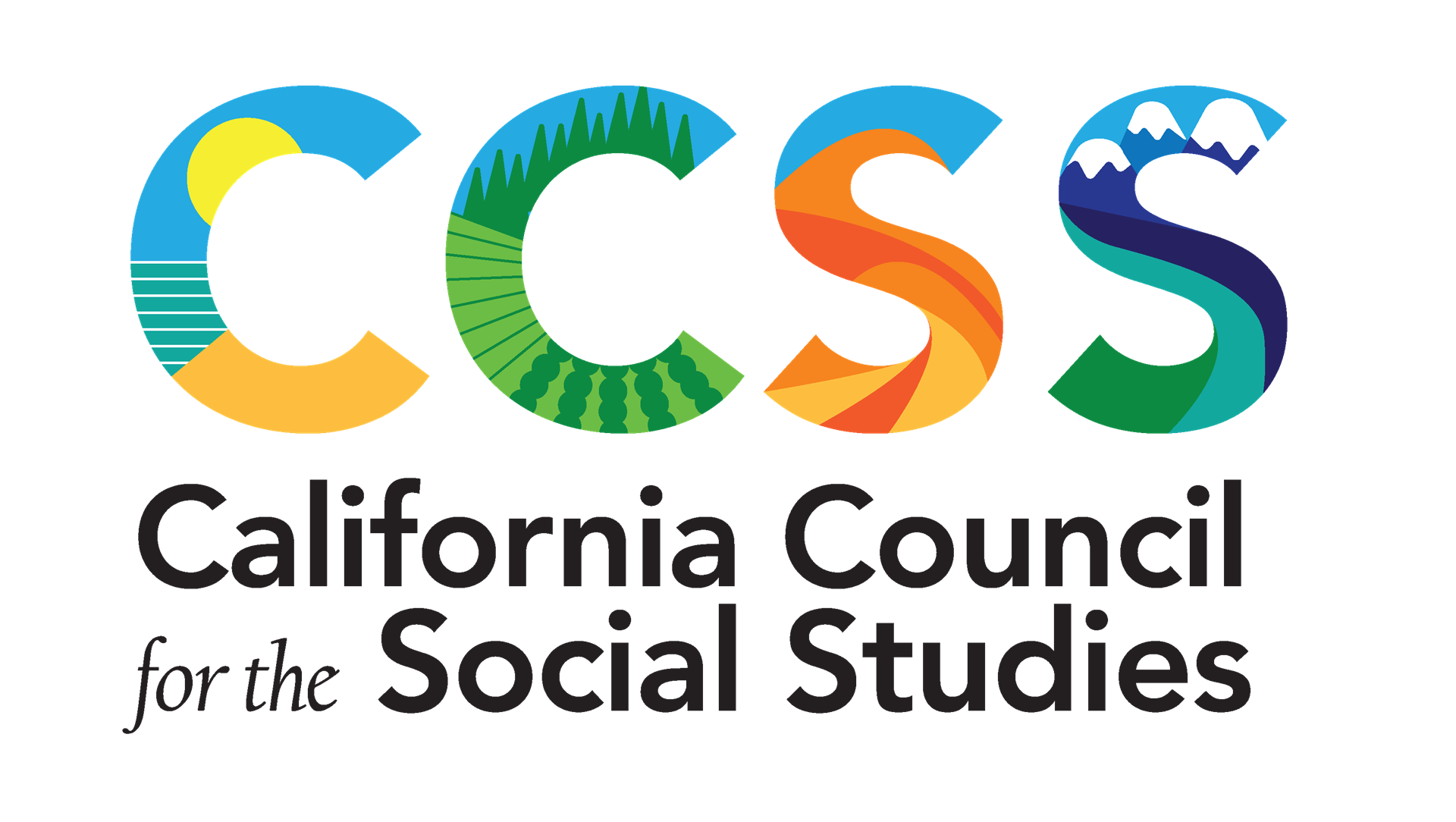Classroom Tech BlogWe welcome teachers to participate in the ongoing discussion and sharing of strategies to enhance learning in every social studies classroom. The following blog posts are from teacher practitioners from each region across the state. |